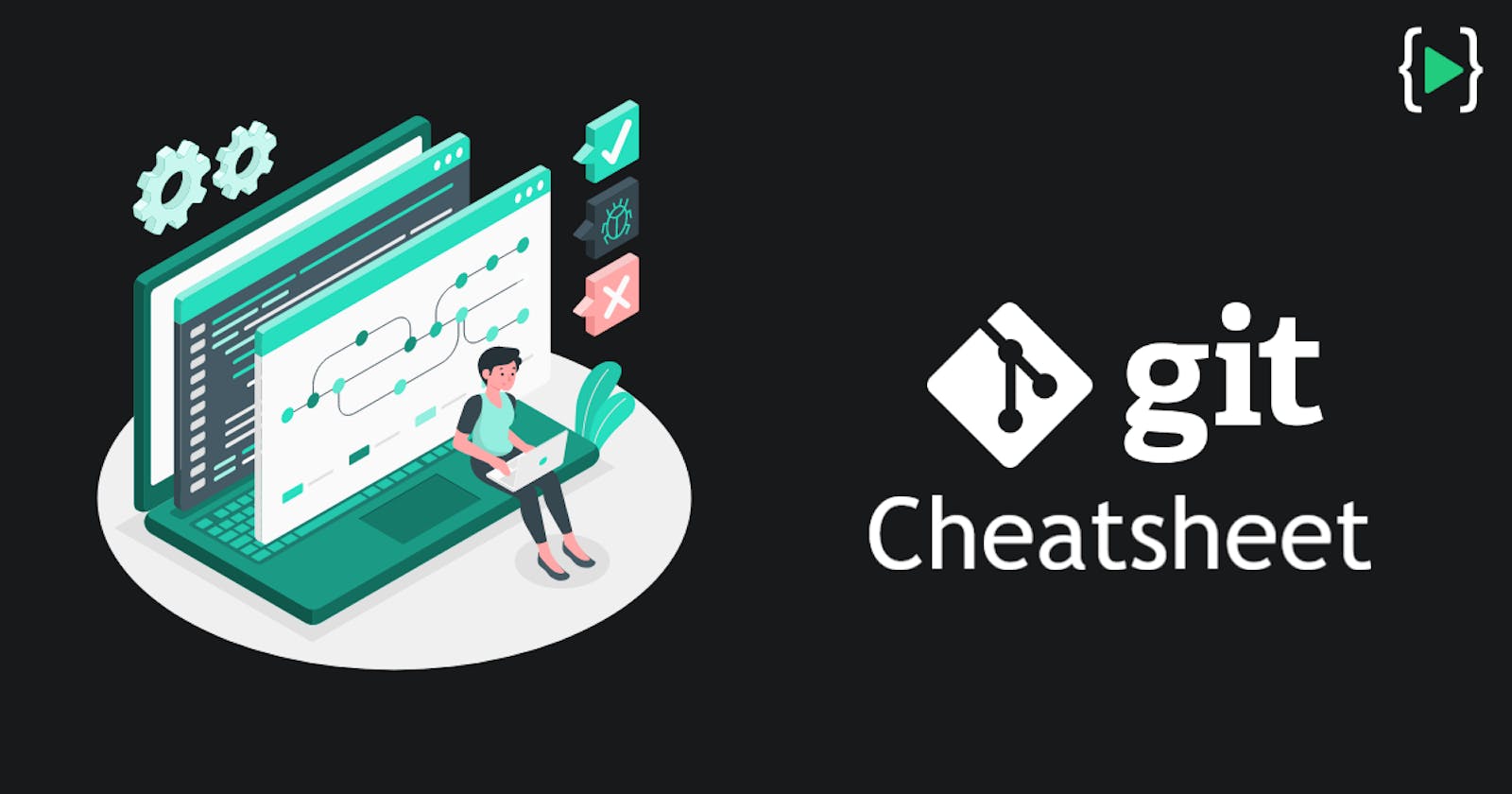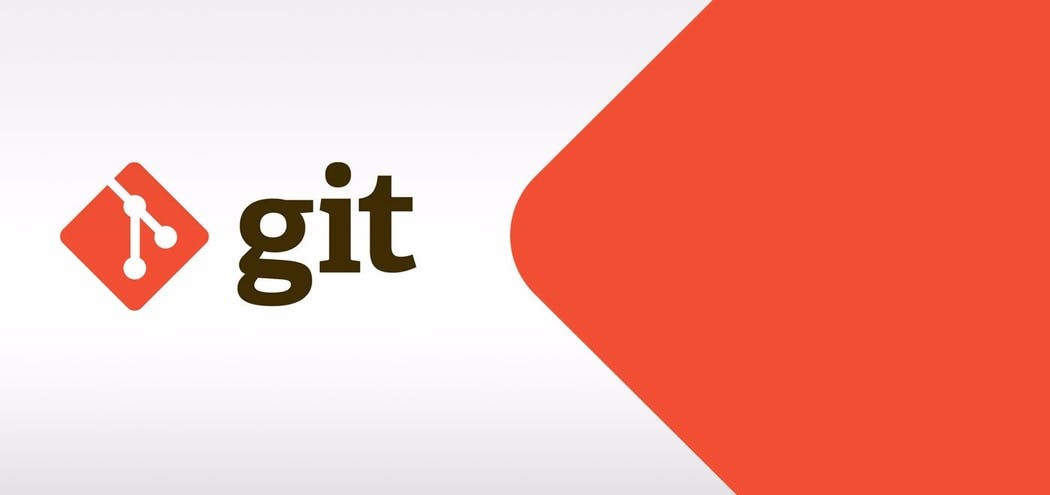
Git is one of the most popular version control systems available. Created by Linus Torvalds to manage the Linux source code, it's now used by millions of projects across all languages.
Trying to remember all those commands to perform common git tasks can be a bit of a nightmare, so we've created this All-in-one Git cheat sheet of the most common as well as advanced git commands.
So, you can print it out as a quick reference to have at your desk or, you can download the pdf attached below.
DOWNLOAD THE GIT CHEAT SHEET HERE:
DOWNLOAD THE GIT FOR ALL PLATFORMS:
SETUP:
#configuring user information used across all local repositories.
#set a name that is identifiable for credit when review version history
git config --global user.name “[firstname lastname]”
#set an email address that will be associated with each history marker
git config --global user.email “[valid email]”
#set automatic command line coloring for Git for easy reviewing
git config --global color.ui auto
MOST COMMONLY USED GIT COMMANDS:
#create new repository in current directory
git init
#add a file as it's ready for your next commit (stage)
git add <file>
#add all files as they are ready for your next commit (stage)
git add .
#show modified files in working directory, staged for your next commit
git status
#commit your staged content as a new commit snapshot
git commit -m “[descriptive message]”
# Create a new connection to a remote repository by giving it name and it's url
git remote add <remote_name> <remote_url>
# push your local branch to specified remote.
git push <remote_name> <branch_name>
# Download new changes from the branch_name on the remote.
git pull <remote_name> <branch_name>
#Display the entire commit history using the default format.
git log
CREATING REPOSITORIES:
#create new repository in current directory
git init
#clone a remote repository
git clone <url>
#for example cloning the entire axios repo locally
git clone https://github.com/axios/axios.git
STAGE & SNAPSHOT:
#show modified files in working directory, staged for your next commit
git status
#add a file as it's ready for your next commit (stage)
git add <file>
#add all files as they are ready for your next commit (stage)
git add .
#unstage a file while retaining the changes in working directory
git reset <file>
#diff of what is changed but not staged
git diff
#diff of what is staged but not yet committed
git diff --staged
#commit your staged content as a new commit snapshot
git commit -m “[descriptive message]”
BRANCH & MERGE:
#create a new branch at the current commit
git branch <branch_name>
#list your all branches. a '*' will appear next to the currently active branch
git branch
#switch to another branch and check it out into your working directory.
git checkout
#Create and check out a new branch named [branch_name]. above two commands in one.
git checkout -b <branch_name>
#merge the specified branch’s history into the current one
git merge <branch>
INSPECT & COMPARE:
#Inspect the logs and differences
#Display the entire commit history using the default format.
git log
#Limit number of commits by <limit>. e.g. ”git log -5” will limit to 5 commits
git log -<limit>
#Only display commits that have the specified file
git log -- <file_name>
#display each commit to a single line
git log --oneline
# show the commits that changed file, even across renames
git log --follow <file>
# show the commits on branchA that are not on branchB
git log branchB..branchA
#show the diff of what is in branchA that is not in branchB
git diff branchB..branchA
#Show difference between working directory and last commit.
git diff HEAD
#Show difference between staged changes and last commit
git diff --cached
TRACKING PATH CHANGES:
# remove files & path changes
#delete the file from project and stage the removal for commit
git rm <file>
#change an existing file path and stage the move
git mv <existingpath><newpath>
#show all commit logs with indication of any paths that moved
git log --stat -M
SHARE & UPDATE:
#Retrieving updates from another repository and updating local repos
git remote add <alias><url>
#fetch down all the branches from that Git remote
git fetch <alias>
#merge a remote branch into your current branch to bring it up to date
git merge <alias>/<branch>
#Transmit local branch commits to the remote repository branch
git push <alias><branch>
REWRITE HISTORY:
#Rewriting branches, updating commits and clearing history
#apply any commits of current branch ahead of specified one
git rebase <branch>
#clear staging area, rewrite working tree from specified commit
git reset --hard <commit>
DELETE COMMITS HISTORY FROM GIT/GITHUB:
In case, accidently you've pushed any sensitive information to your GitHub repository like your SECRET_KEY, API_KE, PASSWORDS or .env files, even after deleting it from GitHub repo the information remains visible in previous commits. So, in that case it's better to delete all your commit history rather than deleing the whole repo.
Deleting the .git folder may cause problems in our git repository. If we want to delete all of our commits history, but keep the code in its current state, try this:
# Check out a temporary branch to hold our commit:
git checkout --orphan TEMP_BRANCH
# Add all the files to the temporary branch:
git add .
# Commit the changes:
git commit -m "Initial commit"
# Delete the old branch (most probably old_branch would be a master branch):
git branch -D <old_branch_name>
# Rename the temporary branch (TEMP_BRANCH) to master:
git branch -m master
# Finally, force update to our repository:
git push -f origin master
Click here to download the git cheat sheet.
Also, make sure to subscribe our newsletter on blog.learncodeonline.in and never miss any upcoming articles related to programming just like this one.
I hope this post will help you in your journey. Keep learning!